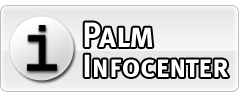How to Set Up Email with MX Records
Special to PalmInfocenter.com

Email is one of the cornerstones of communication in both personal and professional circles. Setting up the emailing system of your domain will require the configuration of Mail Exchange records, which are important in the guidance of email traffic efficiently. It's very necessary to understand how to set up MX records in order for your emails to be reliably delivered. This article will walk you through setting up MX records to have your email system running seamlessly.
What Are MX Records?
MX records are pointers from the DNS server to software residing on mail servers that receive the mail addressed to your domain. When you have mail, the sending mail server will look up DNS for mail delivery. MX records will direct this traffic to the proper mail server and specify which mail servers are available and in what priority order.
Steps to Set Up MX Records
Setting up MX records generally involves a series of steps. Below is a step-by-step complete guide to ensure you configure them properly:
1. Determine Your Email Hosting Provider
Before creating MX records, identify who is hosting your email. It is usually a company with whom you are going to buy the service for handling your emails, or it may be Google Workspace, Microsoft 365, or any other email hosting provider. Your provider will provide to you the exact values of the MX record you are going to use.
2. Log In to Your Domain Registrar
Your domain registrar is the company where you have purchased your domain name. To set up MX records, you will log on to the DNS Management section of your domain registrar's website. Log into your account and find the area to manage DNS or your domain.
3. Access the DNS Management Interface
You will find all types of DNS record types, including A, CNAME, MX records, and others, inside the DNS management interface. Find the Manage/Add MX records option. This section configures the mail servers for your domain.
4. Add MX Records
You'll need to add the MX records provided by your email hosting provider. Here's how you typically do it:
Priority: Numerical ranking of the mail server. Lower numbers are given more priority. If you have multiple MX records, your email traffic will be routed first to the server with the lowest number of priorities. If that server is down, the next server in line will process the email.
Mail Server Hostname: This would be the address of your mail server, usually something like mail.example.com or smtp.example.com.
Let's say that your e-mail provider provided you with the following:
Priority: 10
Mail Server Hostname: mail.example.com
These values get entered into the corresponding fields in the DNS management interface.
5. Verify and Save Changes
Upon entering the MX records, make sure to double-check for accuracy since any inaccurate values will lead to problems in delivery. Then, save your changes. The new MX records may take a little time to spread across the DNS system, which might be from a few hours to 48 hours. In this period, emails may be delivered to your old server or undelivered temporarily.
6. Test Your Email Configuration
After the propagation concludes, it is the time to test your email setup. There should be no test at your email setup. This is essential as you need to send test emails back and forth between your domain to check whether the emails route correctly and reach the correct mailbox at the other end. A right approach to check this is by online MX record checkers to verify that indeed your MX records are correctly set up.
7. Troubleshooting Common Issues
Here are a few troubleshooting techniques if everything is not working perfectly with your email setup:
Look for Typos: Carefully check the MX records you've entered for any typos. This can result in a misdelivery of email.
Verify priority levels: make sure the set priority levels are correct, especially in case of multiple MX records.
DNS Propagation: Know that DNS changes take time to propagate. If you are just through with updating your MX records, give it a little more time so changes propagate entirely.
Compare Notes with Your Provider: If issues persist, please contact the email hosting provider who may provide you with some advice pertaining to his/her service and perhaps resolve any type of configuration requirement.
Conclusion
Setting up MX records is the most crucial part of setting up your email system. The steps show the basic process that gets the emails to the right mail servers for delivery. Be sure to verify your MX record and rigorously test the email set up to avoid such issues. Properly configured MX records enhance your email system's functionalities and also contribute to smoother communication for your business or personally.
In case of doubts or for more information, do not hesitate to contact your email hosting company or a domain registrar. With the right setting in place, your email communication will be effective and reliable.