SplashID 4 Review
By: Tim CarrollAugust 17, 2007
Back in the dark days before the invention of the PDA, primitive humans had few options other than their own memory when it came to storing their personal data. Some innovative tribes, like the Narwaak of Africa, used an ingenious system of clay tablets and stone stylii, but these had serious stability issues – especially in wet weather – and didn't provide the portability that was essential to the nomadic lifestyle. After the well-publicised security scare of 1300 B.C. - in which the rival Habeen clan raided the Narwaak library and used the subsequently stolen credit card details to order stylish new mammoth-skin outfits from the famed storehouse of Amazonia - this system was abandoned, and humanity once again entered a dark age of forgotten login details and passwords scrawled on the backs of hands.
Fast-forward to the present day. Mobile software developers SplashData have recently released version 4 of their popular personal data keeping application, SplashID. SplashID came along too late for the Narwaak, but just in time for the information era. It's secure, has both desktop and handheld components and carries a price tag of $29.95 (or $9.95 for owners of earlier versions). Is it worth it? Read on for the full review...
Rocket Surgery
The SplashID installer comes wrapped up in a standard Windows executable. When you run it, you’ll be taken through the usual EULA and installation path screens, and asked whether you’d like to set it up for all Hotsync IDs on your system or a specific one of your choosing. After that, you just need to run a Hotsync to complete the installation. And you’re ready to go...
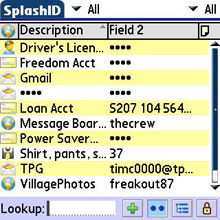
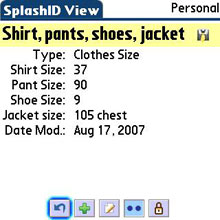
The Narwaak Would Be, Like, So Jealous
The first time you run the handheld SplashID, you’ll be prompted to enter your registration code. If you choose not to or haven’t purchased a key, you’ll begin a 30-day trial. A short Getting Started guide will greet you after this, which succinctly explains the various views and how to set a password for the app (after all, as it reminds you, SplashID is all about security).
Once you’re in the app proper, you’re presented with the main screen. The ubiquitous drop-down Category picker along with an ID type menu is located at the top of the screen next to the title bar. As is par for the course with Palm OS apps, tapping the title tab will bring up extra menus: in this case, Options and Preferences. Underneath these are the column headers, which you can customise via the Prefs menu. By default the Icon, Description, Field 2 and Note columns are displayed. Tapping on any of these headers will re-order the records by that header in ascending or descending order, and you can tap ‘n drag to resize the columns however you like.
SplashID’s main screen is thoughtfully pre-populated with several sample IDs, in order to give you an idea of all the different kinds of information it can store. Unfortunately SplashData have gone a bit overboard with these: there are 17 samples in total, and if you’re like me you won’t be using half of those types of record anyway. (Calling cards? Phone numbers? Isn’t that what Contacts is for?) This wouldn’t be such an irritant if it wasn’t for the fact that deleting records is a four-step process: you need to select the record, tap the summary screen to edit it, then tap the delete button, then confirm the deletion. Thus, in order to clear out all the sample records, you’ll need to tap the screen a grand total of 68 times. Which is just a little inconvenient. (A far faster way to accomplish this is to select them all in the SplashID Desktop and press delete, but we’re talking about the handheld version here.) Don’t even think about trying to do it with the one-handed navigation...
Along the bottom of the screen is a handy Lookup field, where you can tap out a few letters and quickly display any matching IDs. Next to this is a New Record button, a Mask button which will show or hide masked fields, the View button which lets you toggle between List and Tree views, and the fast Lock button which will (unsurprisingly) lock the app and require you to re-enter your password to get back in. You can also set SplashID to automatically lock itself up in a preset amount of time after exit or power-off. My only complaint is that these buttons are a bit too small to reliably hit with your thumb: you’ll want to break out the stylus to ensure fast, accurate operation.
In a nice touch, you can alter the font and colours of the main screen however you like, via the Prefs menu. On a hi-res device there’s a choice of up to 8 different font sizes, plus all the colours of the rainbow and then some.

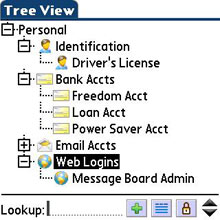
Finally, you have two different methods for displaying your records: the default List view and the aforementioned Tree view. Tree view displays your records as a hierarchical tree, with the Categories as the first level, the Types as the second level and the records themselves at the bottom. Tapping the plus/minus icon will expand/collapse the trees. Again, these icons are difficult to accurately hit with your digits, and in a double-whammy of annoyance the Tree view doesn’t support one-handed navigation. It’s stylus or bust, pal.
Thumbsbane
Tapping any of the records displayed on the main screen will bring up the Detail view, which displays all the various fields of a particular record on one screen. At the bottom of the screen is a Back button that will return you to the main view, a New Record button that will handily create a new record of the same Category and Type, an Edit button, Mask button and Lock button. As with the main view, these buttons are too small for thumbscreening, but they do support the D-pad. It seems like a strange design decision; there’s a fair bit of wasted space beside these that could have been put to good use.
If you bring up the Options menu on this screen you can Duplicate the record, Beam the record or use the superb Email Record feature which will unfailingly crash your Palm. I tried it three times just to be certain it wasn’t a one-off thing: every time I used it, my Treo 680 would reboot right after I assigned a password to the newly-created VID file. Was it the evil Versamail’s fault? My unofficially-supported 8GB SDHC card? Or a fault with SplashID itself? Doesn’t matter really. The point is it doesn’t work reliably.
Tapping anywhere on the screen or pressing the Edit button will bring up the Edit dialog, where you can alter the record to your heart’s desire, so long as your heart desires a maximum of 9 customisable fields, one icon and additional notes of up to 4000 characters. Again we’re plagued by tiny buttons, but the fields themselves are big and readable. Web Login records have a nice bonus called Active URLs: when you tap on the URL field, SplashID will pop up a dialog asking if you want to go to that site. Tap yes and you’ll be whisked away into Blazer. There’s a large and varied selection of icons to choose from and SplashID also supports custom icons, so there’s no worries on that front.
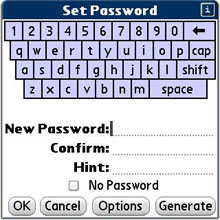
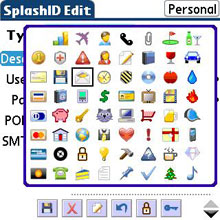
You can also set individual passwords for records, using either one of your own choosing or one generated by SplashID’s automatic password generator, which is a godsend if you’re as uncreative with your passwords as I am. You get the choice of what kind of characters to use, how long the password will be and whether you want it to be pronounceable – although SplashID seems to have a very strange idea of what’s pronounceable. (Dicmidesvupvi? Maybe if you’re a Klingon...) A coloured bar will graphically demonstrate how strong a particular password is. Unsurprisingly, the longer the better.
At any time, pressing the Back button will return you to the main screen. And now it’s time to move into Desktopland...
The Better Half
Like its handheld counterpart, the desktop side of SplashID is simple and attractive. Along the top of the window is a standard drop-down Palm category picker, an ID Type filter, the view selector, the Options button and a self-explanatory Lock button that will lock the app and won’t let you or anyone else back in without the password. There’s also a handy Find box, which will search your various IDs for any string you type in.
Below this, we have the main window. By default, it displays your records in List view. You can use the aforementioned view selector to switch between List, Panel and Tree views. List worked just fine for my purposes, but power users with dozens of IDs will definitely appreciate these additional options:
List view displays every record on the one screen. You can use the various field headers to sort them however you like.
Panel view divides the screen into two panels. The first will display the assorted ID Types and the second displays all IDs of that type.
Tree view displays your IDs as a hierarchical tree. Clicking on the plus/minus icon beside the ID type will expand/collapse the lists.
On the right side is the Record Detail pane, which will display the currently selected ID in greater detail. In a wonderfully thoughtful touch, each field of the selected ID has a tiny clipboard icon next to it, making it quick and easy to copy-and-paste information from SplashID to wherever you need it. Even if the field is masked it will still copy the correct text.
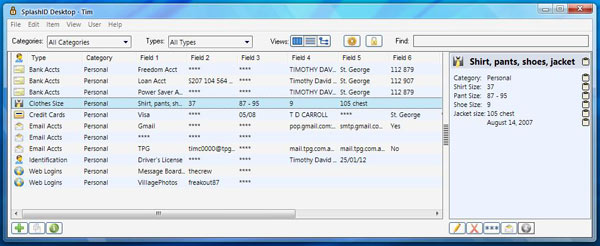
Along the bottom of the screen are the self-explanatory New & Duplicate Item buttons and a Show/Hide Details toggle. Opposite these underneath the Details pane are Edit, Delete, Mask, Email and Web Auto-Fill buttons. The Auto-Fill feature is excellent: simply click it while displaying any “Web Login” record and SplashID will automatically launch Internet Explorer and fill in the login fields for you. The only thing missing is an option to use Firefox/insert-alternate-browser-here instead of IE.
Functionality is identical to the handheld version, but the SplashID desktop has a few extra advanced features, including options to print records and export them in a variety of different formats. You can also manage multiple ID databases and import many different kinds of files as records. Finally, SplashID desktop is just as secure as the handheld version and has the same automatic locking ability.
Simple, Powerful, Useful
Let’s wrap it up. SplashID 4 is a very powerful program that takes a common frustration of the information age – the difficulty of remembering reams of data – and remedies it with a simple and secure solution. Had it been around in 1300 B.C. the Narwaak of Africa might have survived, instead of destroying themselves in a violent civil war that stemmed from the festering anger of constantly forgetting their shoe sizes.
I used to keep all my personal info on my Treo in the Memos application, which was not a very efficient solution. No longer. Despite a few bugs and one or two odd UI choices, SplashID 4 is an excellent program and well worth the investment. It’s exactly the kind of thing the PDA was invented for.
My Rating: 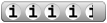 4.5 / 5
4.5 / 5
SplashID 4 is available from the PIC Software Store for $29.95 or $9.95 for upgraders. A free trial is available. It is also availble for WIndows Mobile devices and as part of the SplashWallet Suite. This review was conducted on a Treo 680.
Article Comments
(11 comments)
The following comments are owned by whoever posted them. PalmInfocenter is not responsible for them in any way.
Please Login or register here to add your comments.
SplashID 3
Thanks
-----------------------------
III -> m505 -> T -> T3 -> TX
London, UK
RE: SplashID 3
What's new in version 4?
Toolbars
* Toolbar -- A new contextual toolbar has been added to give quick access to priority functionality. 5-way navigation is supported throughout.
* Lookup -- Enter text into the Lookup field at the bottom of the screen to select the first matching item in the list.
* Several buttons appear at the bottom of the List View screen:
o New New -- creates a new record within the current Type and Category.
o Mask Mask -- show/hide masked fields.
o Tree Tree View -- brings you to the Tree View.
o Lock Lock -- Locks SplashID immediately and requires a password to open the data again. See Security for more information.
Tree View
Tap the Tree View button to view your records in a tree layout. Tap the plus buttons or the branch name to expand the records.
Several buttons appear at the bottom of the Tree View screen:
* New New -- creates a new record within the current Type and Category.
* List List View -- returns you to the List View.
* Lock Lock -- Locks SplashID immediately and requires a password to open the data again. See Security for more information.
New Menu Options
Menus have been improved overall, with some new features:
* Shortcuts -- More menu shortcuts are available for quick access to advanced users.
* Email Records -- Exports a secure vID file and attaches it to a new email message in the email program you select.
* Getting Started -- Launches the Getting Started wizard.
Active URLs
Enter the Edit Dialog and you will see a number of updated features. One feature Treo users will love is the active URL links. Just tap the URL field and you will be asked if you want to launch the web browser with that destination.
Updated Icons
The icons in the Icon Picker have been updated for a better high resolution look and feel.
In addition, SplashID supports Custom icons which are available from third-party vendors, as well as icons created with icon editing applications like Icon Manager.
More Fields
Four additional fields were added, including 3 that the user has access to, bringing the total number of fields to 10 plus a Notes field. The 10th field is the date modified field, which will dynamically update to show the last date the record was modified, which is useful for regularly changing passwords or duplicate compare.
Additionally, any field witih a label of "Date" will offer a convenient date picker tool to select the appropriate date.
Field Labels and masking are set by default when you define a Type. You may change the Field Labels and masking, however, at the record level by tapping the Field Label itself, or by choosing Customize Field Labels from the Edit Dialog Menu Options.
Automatic Password Generator
There are three ways to bring up the Automatic Password Generator in Edit Dialog:
* Select the Password Generator button from the toolbar.
* Tap the bullet next to a masked field.
* Choose Password Generator from the Options menu.
To create a password:
1. Choose from the Include table one or more options of letters, numbers, symbols, or a combination thereof. The Strength meter will show you how strong the password will be based on the selected attributes.
2. Set the Length.
3. Check or uncheck the pronounceable setting.
4. Tap Generate. A list of 10 passwords will be displayed in the "Select Passwords Generated" menu.
5. Tap Next Set to refresh the list of generated passwords.
6. Tap OK when you have decided.
Security
Set Password Dialog
Enter Password Dialog
Numeric Keypad option
* Setting a Password -- The Set Password dialog is now displayed on the first launch, after the Getting Started wizard completes. Enter a password in the New Password field, and verify the password by entering it again in the Confirm field.
* Hint -- You can enter a hint to remind you of your password if you forget.
* Password Generator -- You can also use the password generator tool in this dialog, but keep in mind that these are generally strong passwords and difficult to remember.
* Security Options -- Choose Security Options from the Options menu to specify the period of time that must elapse before SplashID auto-locks. The default setting is 3 minutes.
* Password Lock-out -- If you enter the incorrect password 5 times, you will be warned that you have only 5 attempts left. After 10 failed attempts to login, the application will be locked and the data can only be erased to start over.
New in SplashID Desktop
SplashID Desktop has been completely revamped....
******************************************************************************
You can read the rest here:
http://splashdata.com/splashid/userguide/palm/reviewer.htm#new
An upgrade to version 3 $9.95.
Tim
I apologise for any and all emoticons that appear in my posts. You may shoot them on sight.
Treo 270 ---> Treo 650 ---> Crimson Treo 680
RE: SplashID 3
The biggest difference to me is that the number of customizable fields per entry went from 6 to 8. Since I have lots of entries where I end up using notes to hold additional information that should be in fields, that was a big deal. And I'm surprised it's barely mentioned in the marketing material I saw.
Some of the UI has been moved around, a bit confusing, but I didn't see anything particularly positive or negative.
The tree view stuff didn't seem particularly useful to me - I generally know the name of the entry and just want to get there quickly.
I did find a big problem (for me) with the Palm version - it was changed to search all fields when typing, rather than just the first (name) field. This caused me two problems - one that it took 5-10 seconds to search all the data (I have hundreds of entries) and secondly that SplashID would find matches in note fields that I couldn't see. This made the search stop on things I didn't care about and couldn't see why it stopped there. For example, I was looking for a bank name, and a note for something else said it was linked to that bank name, so SplashID kept on finding the wrong entry. I did get back a response from Splash saying they would add an option to restrict what fields were searched, but that was 6 weeks ago, and it has not shown up yet, even though a number of point releases have come out.
I'm a user!
RE: I'm a user!
Ok, so there's no desktop component... That's not a big deal for me as I only sync with one desktop (at home) and that's the LEAST used desktop! Most of the time I'm using a laptop or a work computer, so I'd be "limited" to the handheld version anyway...
And I'm using a T3, not a Treo, so having it launch [a web browser] on the handheld is of limited use...
Considering all of that, the only thing that is really "unique" is creating custom field names and breaking them down by type in addition to category... Since STRIP allows you to choose from an [admittedly "limited"] drop-down list for each field name, that means unless you're really trying to remember shoe sizes (?!?) you're likely to find a field name that's fairly appropriate. And you can create numerous "categories" to emulate the Category-Type breakdown, so that leaves what?...
Perhaps for Treo users with all-you-can-eat data plans that also sync to a desktop they use frequently, it may be worth the $25... But as for me and my T3, we'll be using the MUCH less expensive STRIP...
4.5 stars for the former group perhaps, but 2.5 stars (tops) for users like me. Maybe for $10 I could go as high as 4 stars, but that's pushing it.
-e
RE: I'm a user!
I've been wondering the same thing myself. I seem to hear about SplashID nonstop over at palm addict, but never a peep about Strip. I've been using strip for years and have a hard time justifying the move to splashID.. (strip is no frills, but works very well)
Desktop integration is nice, but not that important.
(Is it just me or does the clothes/shoe size thing seem like a silly example?)
-r
RE: I'm a user!
So how does it compare to TurboPasswords?
How is SpalshID's integration with web browsers?
Saludos,
Steve in Mexico
RE: So how does it compare to TurboPasswords?
Things are a bit more primitive on the handheld side: it has so-called "Active URLs". If you click on the URL link in the Edit screen, it'll ask if you want to launch Blazer and the relevant page.
'ooroo,
Tim in Oz
SplashID problems Mac OS
Treo 680, Palm OS 5, Mac Pro, Mac OS 10.5.2 (Leopard).
Latest Comments
- I got one -Tuckermaclain
- RE: Don't we have this already? -Tuckermaclain
- RE: Palm brand will return in 2018, with devices built by TCL -richf
- RE: Palm brand will return in 2018, with devices built by TCL -dmitrygr
- Palm phone on HDblog -palmato
- Palm PVG100 -hgoldner
- RE: Like Deja Vu -PacManFoo
- Like Deja Vu -T_W
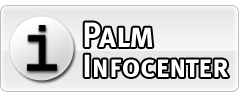


okay....
Click here for details:
http://www.youtube.com/watch?v=ccbENL1BEXQ
And don't forget! Tomorrow is Typewriter Awareness Day, so please buy a ribbon.
Tim
I apologise for any and all emoticons that appear in my posts. You may shoot them on sight.
Treo 270 ---> Treo 650 ---> Crimson Treo 680